The PS4 provides a rather cohesive experience between the well-thought software and hardware. However, that does not render it immune to hardware flaws that plague everything tech.
In this article, we’re going to talk about the CE-30005-8 error, its causes and what you can do to get rid of the error.
What causes the PS4 CE-30005-8 error?
According to Sony, the error is caused mainly by hardware faults in either your Blu-ray drive or your external storage drive. You’re most likely to encounter the error when you’re trying to access a game or app saved on either of these sources.
Also read: How to fix ‘PS4 error SU-42481-9’?
How to fix the PS4 CE-30005-8 error?
Aforementioned, the CE-30005-8 error arises from either a fault in your Blu-ray drive or your external storage drive. Let’s diagnose these one at a time.
Checking the Blu-ray drive
In case you already have a disc in the drive when you’re encountering this error, you should try removing the disc, cleaning it and running it again to check if the issue is in the disc or a hardware fault in your Blu-ray drive.
To eject a disc, press either the eject button on your console, which is located right under the power button or pressing the Options button on your Dualshock 4 controller on the home screen which gives you the option to Remove Disc in the side menu.

Once you’ve got the disc out, try cleaning it with a soft cloth and inserting it in the console again. If your game works, great. Otherwise, we have a hardware issue with the Blu-ray drive.
At this point, we’d suggest hiring professional help to get your console repaired as the fault can be anywhere from a loose connection to a faulty drive itself.
The PS4 is a rather complicated console on the inside and if you don’t know what you’re doing, you can easily rack up your repair bill for far more than just a drive replacement.
Diagnosing the external storage drive
If you’ve got the Blu-ray drive issues sorted out and are still facing the PS4 error CE-30005-8, the problem most likely exists in your external storage drive. Now there are three ways to resolve the issue from here.
- Delete and restore the data on your hard drive.
- Rebuild your console’s database.
- Disable any mods you’re running.
If none of the methods above work, you’re most likely going to have to replace your external drive with a new one.
Also read: How to fix ‘PS4 error NP-36006-5’?
Deleting game data on your hard drive
This is the simplest method of all and requires the least amount of work. Note that you will, however, need a backup of your game data if you want to restore your progress. We suggest backing the data up in the cloud since you’re having issues with your system storage.
Step 1: Head over to the PS4’s Settings.
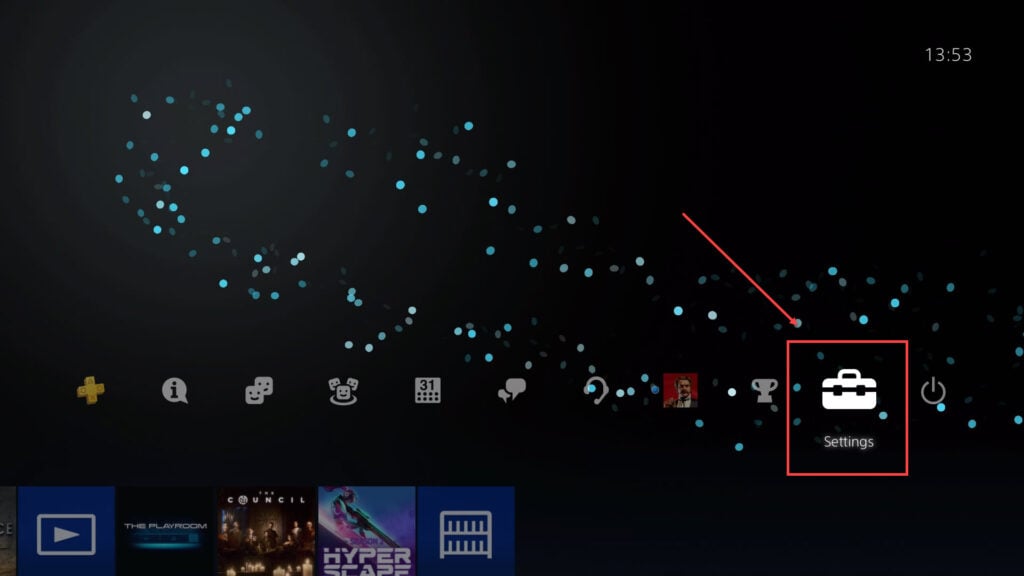
Step 2: Find Application Saved Data Management in the settings menu.
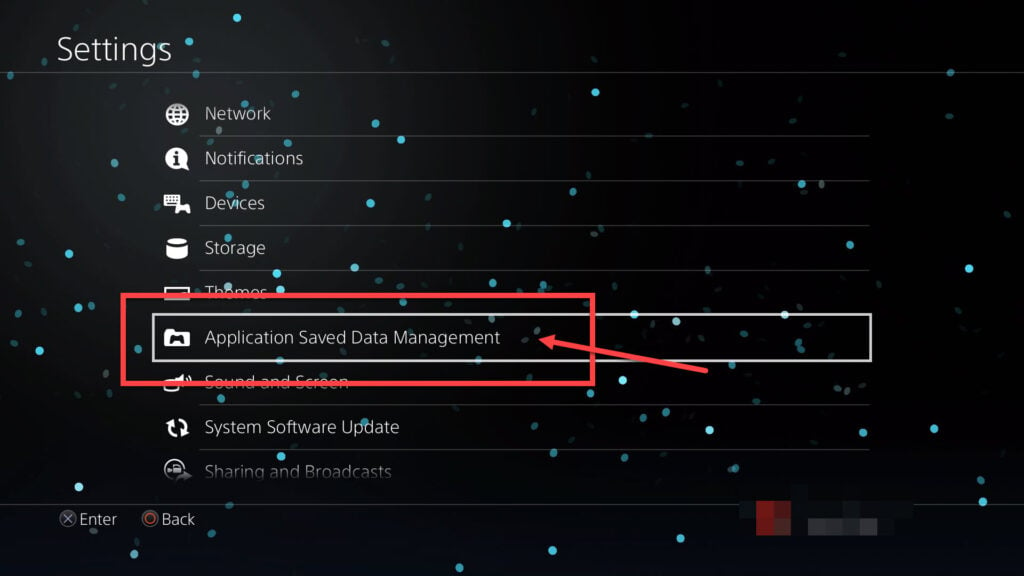
Step 3: Click on Saved Data in System Storage.

Step 4: Click on Delete
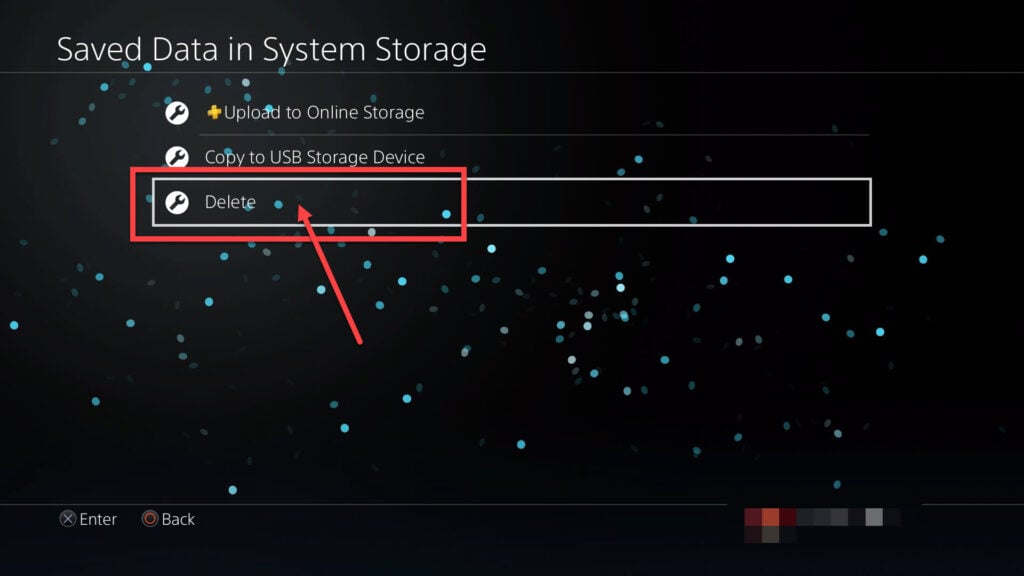
Step 5: Find the game you’re having issues with and press the X button on your Dualshock 4 controller to delete the game data.
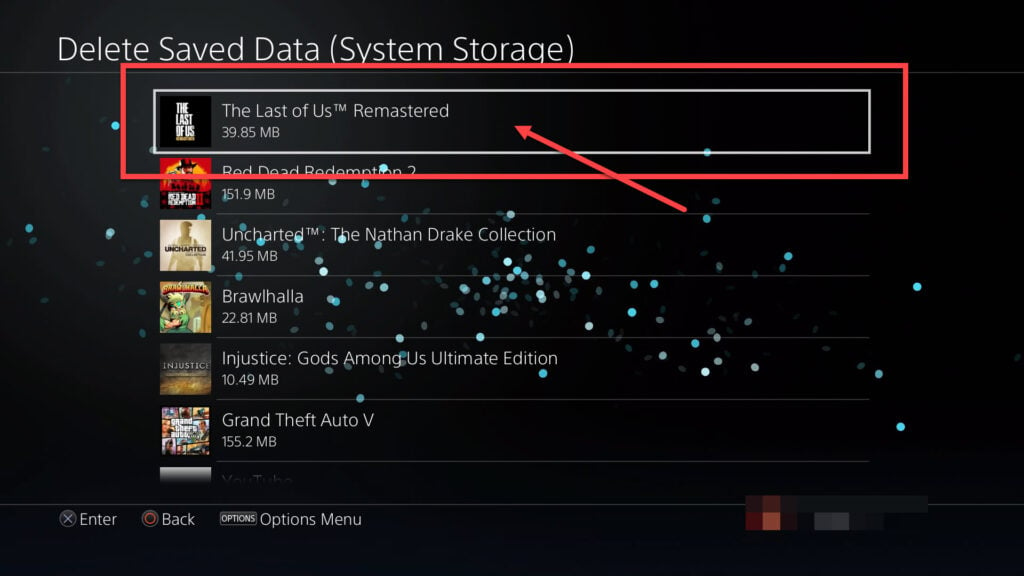
Now restart your game or application to check if the error still persists.
Rebuild your console’s database
The PS4’s Safe Mode has a bunch of handy options that can help resolve several issues with the console. One such option is the Rebuild Database, option five in the Safe Mode menu.
This restructures your drive so that your console can read it just like new again. This option can help you get around a bunch of other storage-related issues as well and potentially fix CE-30005-8 error.
Read our in-depth guide to know how to enter (or exit) the PS4 Safe Mode.
Disable any mods you’re running
If you’re running any mods installed through the Nexus Mod Manager, then disabling them will likely resolve this issue. This may not work for you, but it’s definitely worth a try.
If all the methods above don’t work for you, it’s time to replace your hard drive with a new one. Make sure you get one with at least one terabyte of storage and reliable speeds.
You’re also going to have to install the PS4 system software using the same procedure as used for manually updating your PS4.
Check out our detailed guide on how you can reset your PS4.
Also read: How to fix ‘PS4 error CE-30002-5’?






