Youtube has come a long way from being known as a place for cat videos to one where millions of people go to consume information spread across various fields.
Students use it to learn and understand concepts while professionals use it to spread knowledge or in some cases, gain some. But the content available is not just limited to these, which makes YouTube a massive time consumer.
If you are looking to get some time off from the platform, this article lists four methods using which you can prevent excessive usage of Youtube on your iPhone and iPad.
The steps mentioned in this guide require iOS’ Screen Time feature; Thus, ensure your device is updated to iOS 12 or later.
Also read: How to save the battery of your iPhone?
Method 1: Restrict App Store
This method will prevent users from downloading any application from the App Store until one removes the set restriction.
Note: After placing the restriction, ensure the Youtube application has been deleted from the device to prevent access.
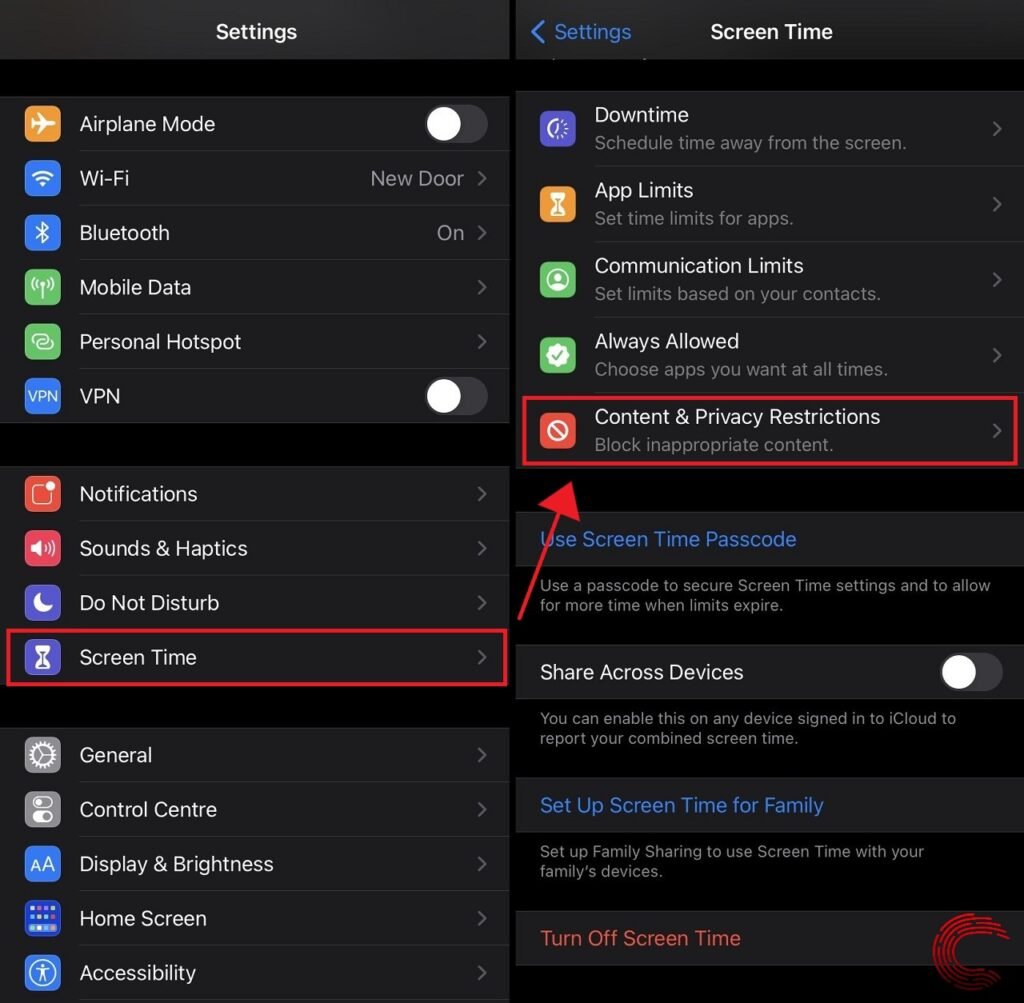
- Open Settings and select Screen Time subsection,
- Tap on Content & Privacy Restrictions.

- Then tap on iTunes & App Store Purchases.
- Tap on Installing Apps.
- Select Don’t Allow.
Also read: How to upload a video to YouTube from your iPhone?
Method 2: Block YouTube with Age Restriction
Go to your iPhone’s settings and follow the steps mentioned below.
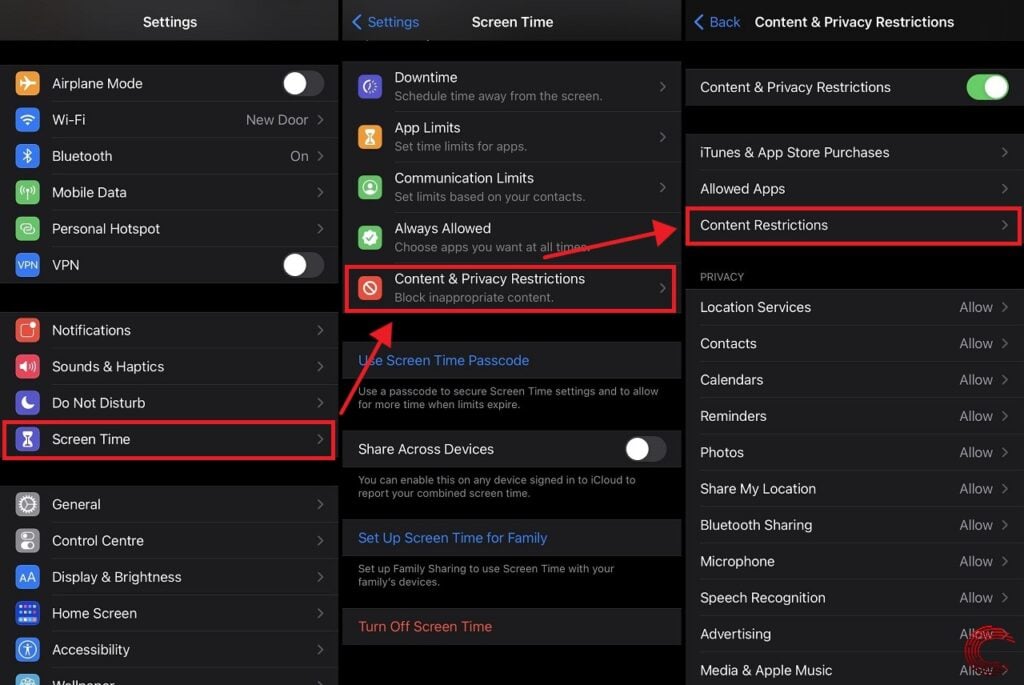
- Select Screen Time subsection,
- Tap on Content & Privacy Restrictions.
- Now, tap on Content Restrictions.

- Select Apps.
- Set desired Age Limit.
Selecting 12+ will block Youtube since it has an age restriction of 17 and over. Keep in mind, any other applications that match these criteria will also become unusable and will disappear from your Home Screen.
Also read: How to turn off Siri Suggestions?
Method 3: Block YouTube website
The methods listed above will block YouTube, but those settings do not affect the website. To restrict access to the web version, follow the steps listed below:
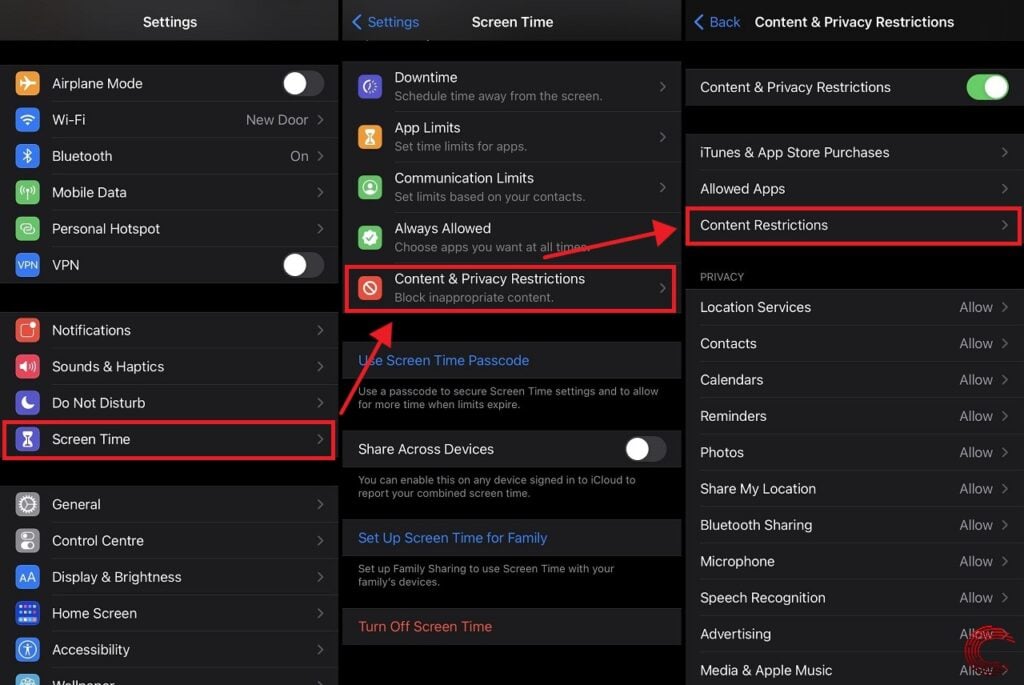
- Open Settings and select Screen Time subsection,
- Tap on Content & Privacy Restrictions.
- Tap on Content Restrictions.

- Tap on Web Content.
- Select Limit Adult Websites
- Under Never Allow tap Add Website and type in www..youtube.com.
Also read: How to answer iPhone calls on other Apple devices?
Method 4: Impose Time Limit
If you wish to restrict time spent on Youtube instead of an outright ban, follow the steps listed below:
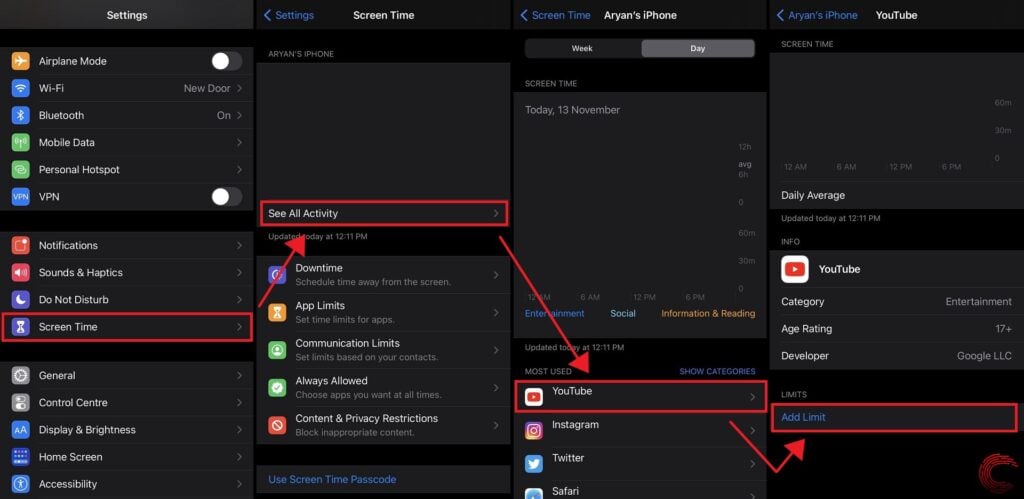
- Open Settings and select Screen Time subsection,
- Tap on See All Activity.
- Under Most Used locate YouTube.
- Under Limits, tap on Add Limit.
- Set the desired time limit.
If desired, using App Limits in Screen Time will allow you to set impose time-based restrictions for whole genres of applications at once rather than a single application as demonstrated in earlier steps.
Also read: What is Display Mirroring on iPhone and iPad? How does it work?





