Fortnite is one of the few games that can pull you in for sessions that can last for hours at end. Its competitive nature, character customisability, live in-game events and storytelling also help keep players hooked. But if you are looking to spend some time away from it or will be lending your console to somebody, you may want to log out of your account.
There are two methods using which you can logout of Fortnite on Nintendo Switch. Listed below are steps you need to follow to disconnect your Fortnite account from your Nintendo Account or create additional users on your console for others to play.
Method 1: Disconnect your Nintendo Account from Epic Games Account
To disconnect your Nintendo Account you will need to use a smartphone or a computer. After logging into your Epic Games account, follow the steps given below to logout of Fortnite on Nintendo Switch via Windows, macOS, Android and iOS.
But before you go ahead with the methods below, you should know the following things will happen once you disconnect your Epic games account from Nintendo account.
- You will lose access to all game progression and purchases as these are tied to your Epic Account.
- Signing into your Epic Games account with a platform that was disconnected earlier will create a brand new Epic Games account with zero game progression.
- You will not be able to link a different Nintendo Account to your Epic Games account.
Also read: How to show FPS and Ping in Fortnite?
Windows/MacOS
Go to your Epic games account on PC and follow the steps mentioned below.
Step 1: Hover over your username and click on Account from the dropdown list.
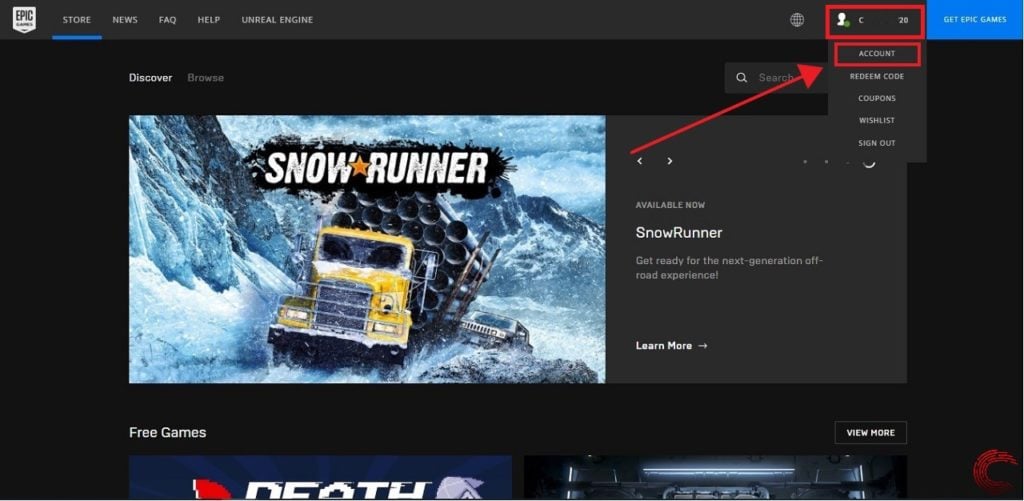
Step 2: Navigate to the Connections section from the sidepanel options to the left of the screen.
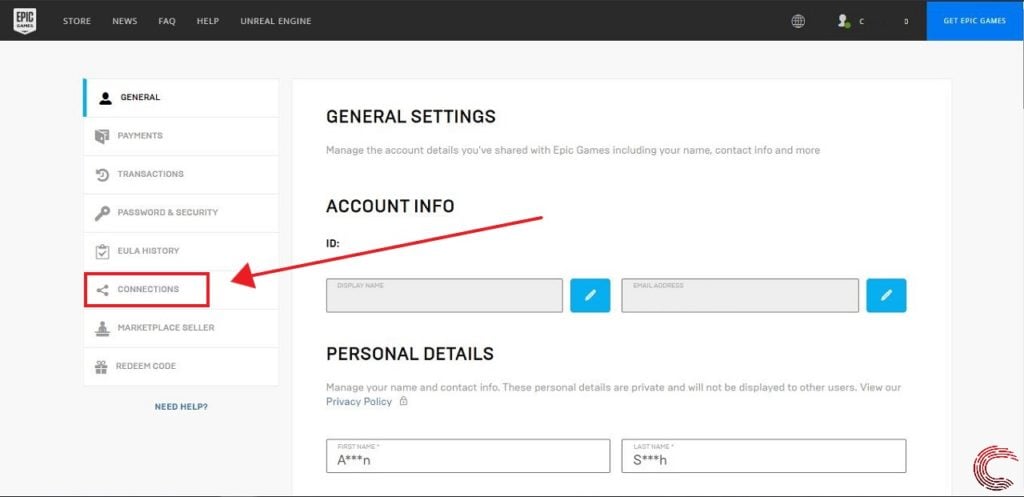
Step 3: Click on Accounts, locate Nintendo Switch and then click on Disconnect.
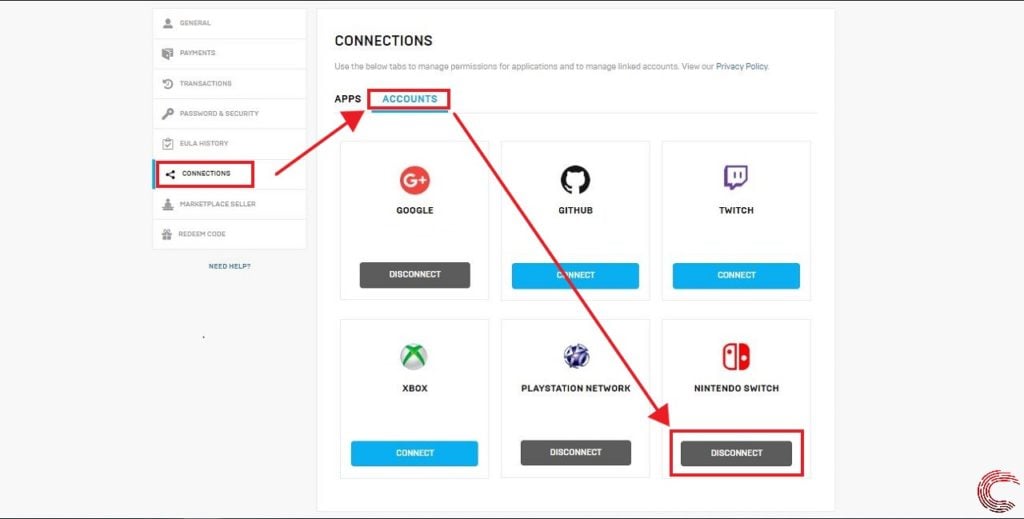
Step 4: Click on Unlink after checking all the warning boxes.
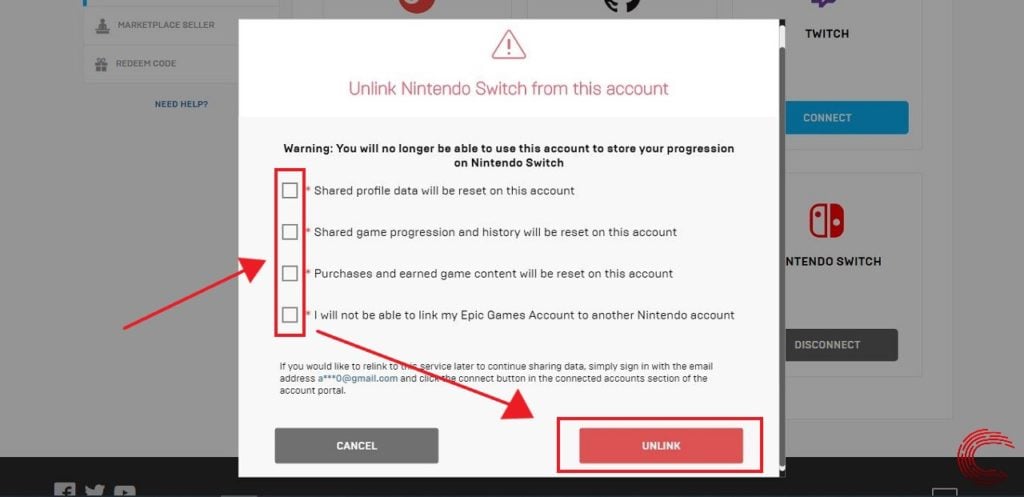
You will be logged out of Fortnite on your Nintendo Switch.
Also read: How to connect a Joy-con to your Android device and have no input lag?
Android/iOS
Go to the Epic games account online follow the steps mentioned below to disconnect your Epic account from your Nintendo account.

- Tap on the hamburger menu.
- Next, tap on your username near the bottom of the screen.
- Choose Account.
- Tap on the back arrow to access the Settings pane.
- Select Connections.
- Scroll down to Nintendo Switch and tap on Disconnect.

Also read: How to logout of Fortnite on Mobile?
Method 2: Create a new user profile linked with a new or different My Nintendo Account
Since disconnecting a Nintendo account from an Epic Games account can lead to loss of progression and purchases, we recommend creating different users and Nintendo accounts for any other person who wants to use your device; be it family, guests, or even a secondary account for yourself.
Follow the steps mentioned below to add a new user that can use a separate Nintendo account in your Switch.
Switch can have up to eight Nintendo Accounts linked to it at once, each with their save data unless a game does not allow that to happen — Animal Crossing.
Step 1: Open System Settings.
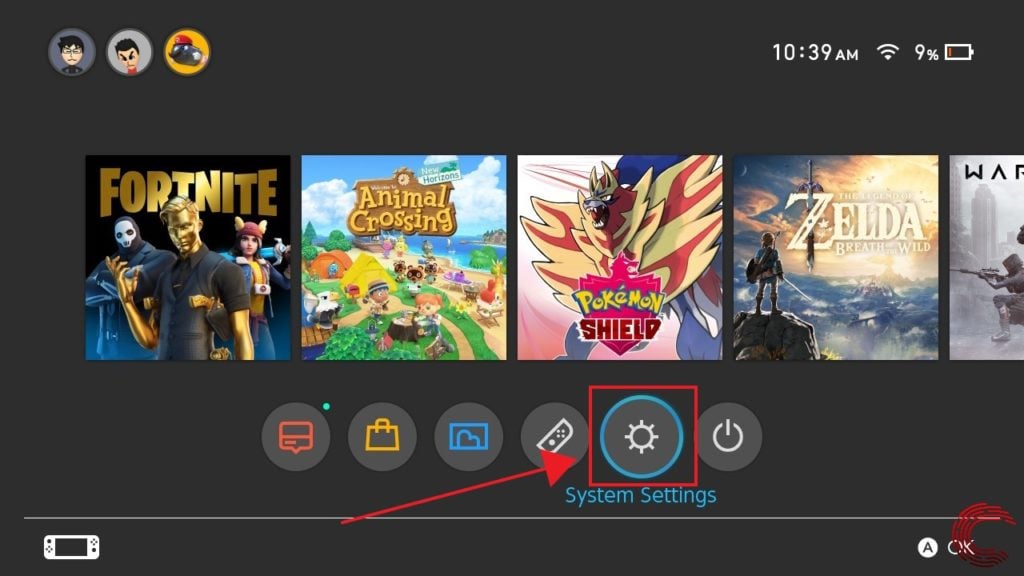
Step 2: Scroll down to Users and select Add User.

Step 3: Tap on Create New User.
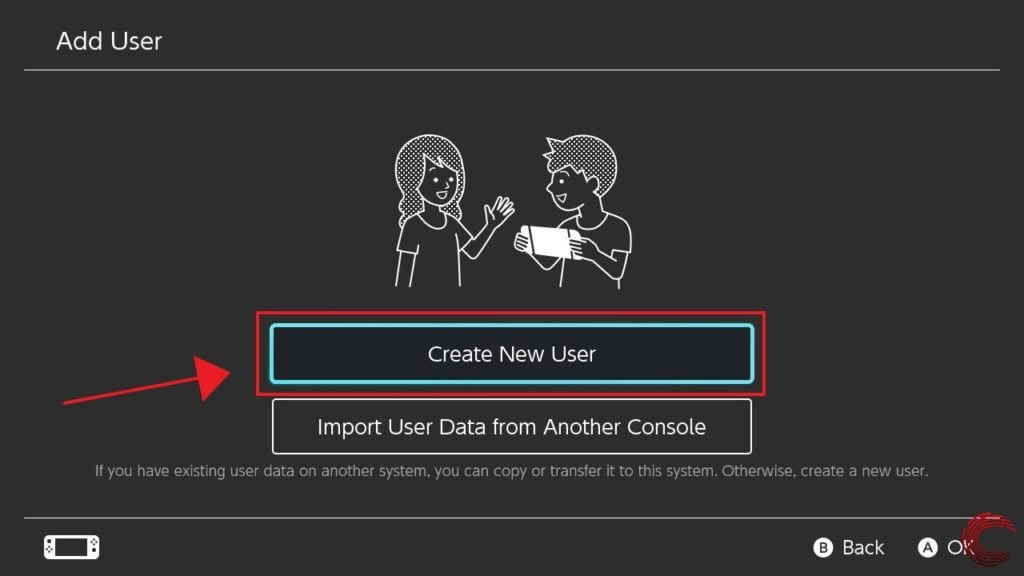
Step 4: After having chosen an avatar and a name for the new user, link a Nintendo Account to it — this can be a brand new account or one that you had created earlier but are not currently using on your Switch.
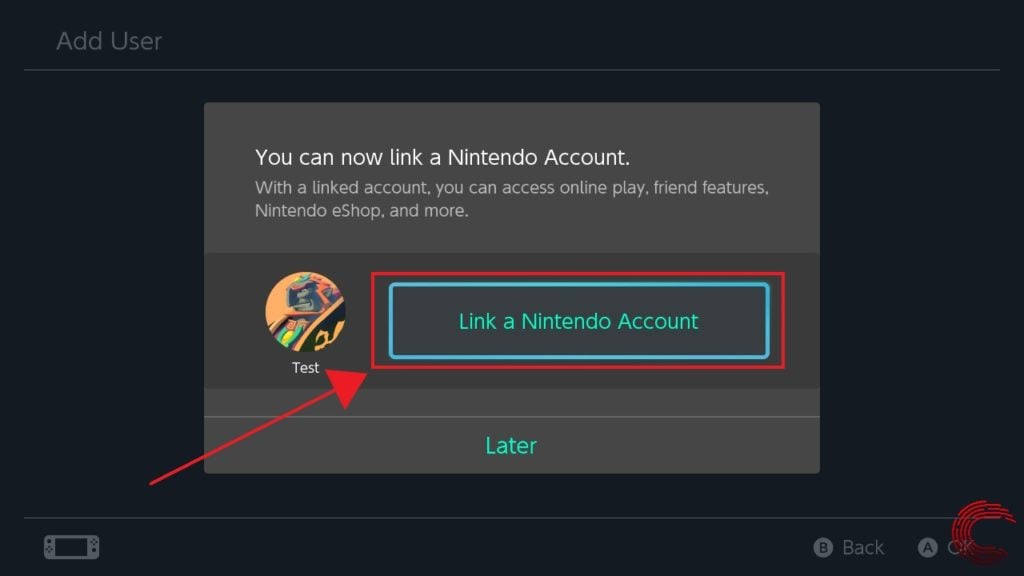
Alternatively, you can also press on the ‘plus’ symbol while launching a game to add a new user and then follow Steps 3 and 4.
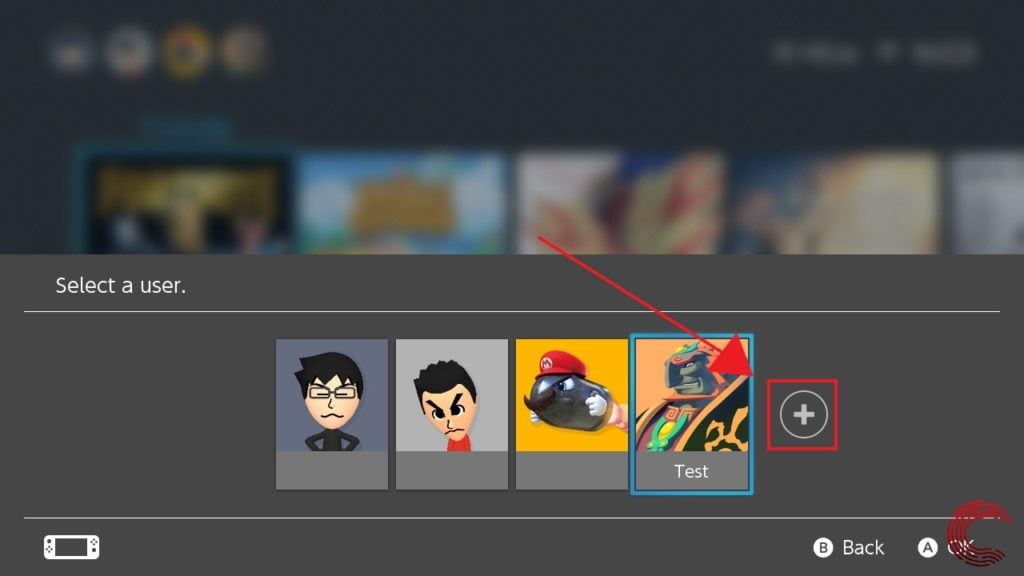
Also read: How to change your display name in Fortnite? How to delete your account?






